![]()
One common problem you see a lot is flickering from stadium lights when football or other sports are played back in slow motion. You’ll even see it during the NFL football playoffs. Stadium lights tend to be low quality lights and the brightness fluctuates. You can’t see it normally, but play video back at 240fps… and flicker is everywhere.
Aaron at Griffin Wing Video Productions ran into this problem shooting video of the high school football championship at the North Carolina State stadium. It was a night game and he got some great slomo shots shooting with the Sony FS700, but a ton of flicker from the stadium lights.
Let’s take a look at a couple of his examples and break down how our Flicker Free plugin fixed the problem for him.
First example is just a player turning his head as he gazes down on the field. There’s not a lot of fast movement so this is relatively easy. Here are the Flicker Free plugin parameters from within After Effects (although it works the same if you’re using Premiere, FCP, Avid, etc.)
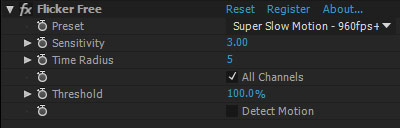 Notice that ‘Detect Motion’ is turned off and the settings for Sensitivity and Time Radius. Well discuss those in a moment.
Notice that ‘Detect Motion’ is turned off and the settings for Sensitivity and Time Radius. Well discuss those in a moment.
Here’s a second example of a wide receiver catching the football. Here there’s a lot more action (even in slow motion), so the plugin needs different settings to compensate for that motion. Here’s the before/after video footage:
Here are the Flicker Free plugin settings:
So, what’s going on? You’ll notice that Detect Motion is off. Detect Motion tries to eliminate the ghosting (see below for an example) that can happen when removing flicker from a bunch of frames. (FF analyzes multiple frames to find the correct luminance for each pixel. But ghosts or trails can appear if the pixel is moving) Unfortunately it also reduces the flicker removal capabilities. The video footage we have of the football team has some pretty serious flicker so we need Detect Motion off.
With Detect Motion off we need to worry about ghosting. This means we need to reduce the Time Radius to a relatively low value.
Time Radius tells Flicker Free how many frames to look at before and after the current frame. So if it’s set to 5, it’ll analyze 11 frames: the current frame, 5 before it, and 5 after it. The more frames you analyze, the greater the chance objects will have moved in other frames… resulting in ghosting.
With the player looking our the window, there’s not a lot of motion. Just the turning of his head. So we can get away with a Time Radius of 5 and a Sensitivity of 3. (More about Sensitivity in a moment)
The video with the receiver catching the ball has a LOT more motion. Each frame is very different from the next. So there’s a good chance of ghosting. Here we’ve set Time Radius to 3, so it’s analyzing a total of 7 frames, and set Sensitivity to 10. A Time Radius of 3 is about as low as you can realistically go. In this case it works and the flicker is gone. (As you can see in the above video)
Here’s an example of the WRONG settings and what ‘ghosting’ looks like:
Sensitivity is, more or less, how large of an area the Flicker Free plugin analyzes. Usually I start with a low value like 3 and increase it to find a value that works best. Frequently a setting of 3 works as lower values reduce the flicker more. However, low values can result in more ghosting, so if you have a lot of motion sometimes 5 or 10 works better. For the player turning his head, three was fine. For the receiver we needed to increase it to 10.
So that’s a breakdown of how to get rid of flicker from stadium lights! Thanks to Aaron at Griffin Wing Video Productions for the footage. You can see their final video documenting the High School Football Championship on YouTube.
And you can also view more Flicker Free tutorials if you need additional info on how to get the most out of the Flicker Free plugin in After Effects, Premiere Pro, Final Cut Pro, Avid, or Resolve.
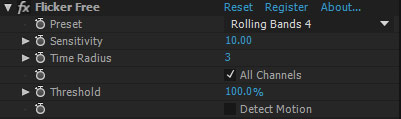

Very helpful!