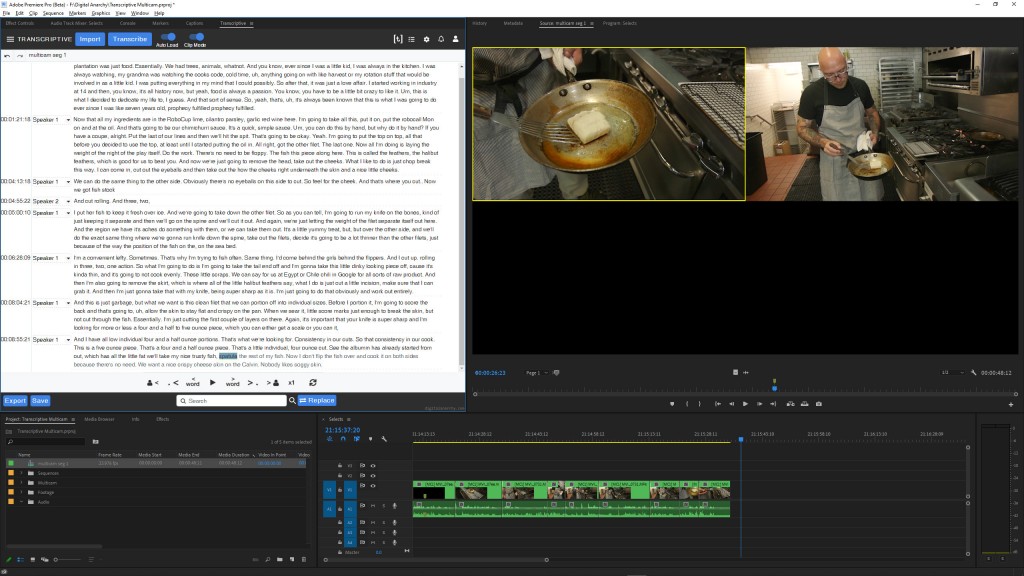Using Transcriptive with multicam sources is something we’ve wanted to implement for a while now. If you are a multicam fan and have been using Transcriptive for Premiere Pro, you know there isn’t a straightforward solution to transcribe Multicam source sequences. But Adobe is adding a way for panels to access multicam sequences correctly. So Transcriptive finally has multicam support!
When we launched Transcriptive 2.0, which gave users the ability to transcribe Clips as well as Sequences, we started thinking that maybe if Transcriptive could treat multicam sources as clips instead of sequences it would be possible to transcribe them using Clip Mode.
Multicam is an odd duck. Technically they’re sequences, but Premiere treats them as clips. Sometimes. It’s a strange implementation which made it impossible for Transcriptive to know what they were. Adobe has made some changes with the newest Premiere Pro build. It’s currently the public beta but should be released soon (14.3.2 when it comes out). The upcoming release of Transcriptive 2.5, which is in BETA, already supports these changes.
Multicam sources can now be transcribed in Clip Mode, allowing users to click on a multicam source in the project window and use the transcript and find the sections they want to add to a sequence. Merged clips seem to work the same way, and can also be transcribed in Clip Mode. The transcript will be saved to that merged clip in that project, and the transcript will load when you open that merged clip with Clip Mode on. Here’s a step-by-step of what we are testing:
- Create a multicam or merged clip
- Use Transcriptive to transcribe it in Clip Mode
- Use the transcript to add in and out points and insert those sections into a sequence.
It’s a very simple and standard workflow with some caveats. One thing to keep in mind is that, with a multicam clip, you will want to use the Insert command in the source Monitor (,) and not in Transcriptive (Ctrl+,). This is because we don’t currently have the ability to detect the active camera when inserting from Transcriptive. If a multicam clip is inserted from Transcriptive, you won’t be able to change the camera in the sequence with Multicam View. So you can add in and out points in either Transcriptive or the Source Monitor, but make sure you insert any sound bites from the Source Monitor and not from the Transcriptive panel.
Another thing to keep in mind is that, if you are using the Transcriptive web app to share transcripts with team members, the multicam functionalities you find in Premiere Pro won’t be available on the web. You can share a Multicam Clip to the web app the same way you share any other clips. However, sharing the clip will use a default camera, and not the active camera. If you want to choose a specific camera to show on the Transcriptive web app, drop the multicam clip into a sequence and share the sequence, so that you can set what camera is uploaded. More on sharing Multicam Sequences to Transcriptive.com to come!
Multicam and Merged clips support are likely to be included in our next Transcriptive 2.5 release. Stay tuned! Questions? Email cs@nulldigitalaanarchy.com.