This is a quick blog post showing you how to use the free Transcriptive trial version to convert any SRT caption file into a text file without timecode or line numbers (which SRTs have). You can do this on Transcriptive.com or if you have Premiere, you can use Transcriptive for Premiere Pro.
This can occur because you have a caption file (SRT or VTT) but don’t have access to the original transcript. SRT files tend to look like this:
1
00:00:02,299 –> 00:00:09,100
The quick brown fox
2
00:00:09,100 –> 00:00:17,200
hit the gas pedal and
And you might want normal human readable text so someone can read the dialog, without the line numbers and timecode. So this post will show you how to do that with Transcriptive for free!
We are, of course, in the business of selling software. So we’d prefer you bought Transcriptive BUT if you’re just looking to convert an SRT (or any caption file) to a text file, the free trial does that well and you’re welcome to use it. (btw, we also have some free plugins for After Effects, Premiere, FCP, and Resolve HERE. We like selling stuff, but we also like making fun or useful free plugins)
Getting The Free Trial License
As mentioned, this works for the Premiere panel or Transcriptive.com, but I’ll be using screenshots from the panel. So if you’re using Transcriptive.com it may look a little bit different.
You do need to create a Transcriptive account, which is free. When the panel first pops up, click the Trial button to start the registration process:

You then need to create your account, if you don’t have one. (If you’re using Transcriptive.com, this will look different. You’ll need to manually select the ‘free’ account option.)
Once you register the free trial license, you’ll need to import the SRT. If you’re on Transcriptive.com, you’ll need to upload something (could be 10sec of black video, doesn’t matter what, but there has to be some media). If you’re in Premiere, you’ll need to create a Sequence first, make sure Clip Mode is Off (see below) and then you can click IMPORT.
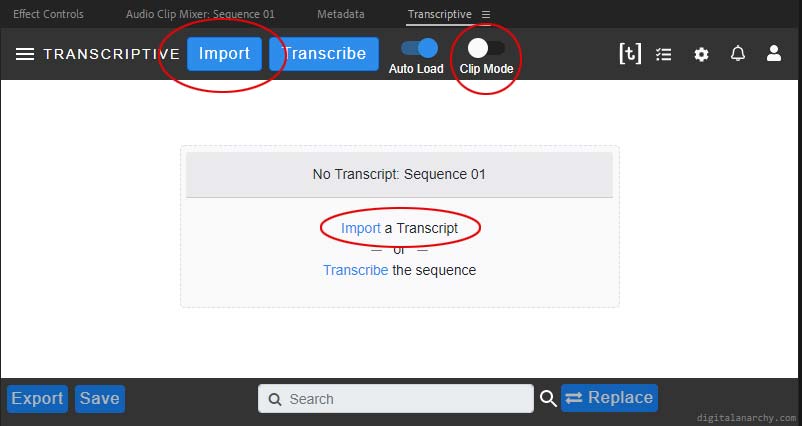
Once you click Import, you can select SRT from the dropdown. You’ll need to select the SRT file using the file browser (click the circled area below). Then click the Import button at the bottom.
You can ignore all the other options in the SRT Import Window. Since you’re going to be converting this to a plain text file without timecode, none of the other stuff matters.
After clicking Import, the Transcriptive panel will look something like this. The text from the SRT file along with all the timecode, speakers, etc:

Exporting The Plain Text File
Alright… so how do we extract just the text? Easy! Click the Export button in the lower, left corner. In the dialog that gets displayed, select Plain Text:

The important thing here is to turn OFF ‘Display Timecode’ and ‘Include Speakers’. This will strip out any extra data that’s in the SRT and leave you with just the text. (After you hit the Export button)
That’s it!
Ok, well, since caption files tend to have lines that are 32 characters long you might have a text file that looks like this:
The quick brown fox
hit the gas pedal and
If you want that to look normal, you’ll need to bring it into Word or something and replace the Paragraphs with a Space like this:
And that will give you:
The quick brown fox hit the gas pedal and
And now you have human readable text from an SRT file! A few steps, but pretty easy. Obviously there are lots of other things you can do with SRTs in Transcriptive, but converting the SRT to a plain text file is one that can be done with the free trial. As mentioned, this also works with VTT files as well.
So grab the free trial of Transcriptive here and you can do it yourself! You can also request an unrestricted trial by emailing cs@nulldigitalanarchy.com. While this SRT to Plain Text functionality works fine, there are some other limitations if you’re testing out the plugins for transcripts or editing the text.


